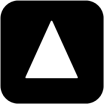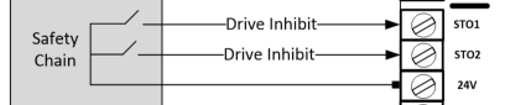Using the Keypad
The drive is configured and its operation monitored via the keypad and display.
Keypad Layout and Function
| NAVIGATE | Used to display real-time information, to access and exit parameter edit mode and to store parameter changes | |
|---|---|---|---|
| UP | Used to increase parameter values in parameter edit mode | |
| DOWN | Used to decrease parameter values in parameter edit mode | |
| RESET | Used to reset a tripped drive. | |
| Used in Combination with the UP, DOWN and RESET buttons to perform a factory reset of the drive parameters. |
Changing Parameters
Procedure | Display shows... |
|---|---|
Power on Drive | Inhibit |
Press and hold the | |
Press the | |
The | etc.. |
Select the required parameter, e.g. P1-02 | |
Press the | . |
Use | . |
Press the | |
The parameter value is now adjusted and automatically stored. Press the | |
Advanced Keypad Operation Short Cuts
Function | When Display shows... | Press... | Result | Example |
|---|---|---|---|---|
Fast Selection of Parameter Groups | xxx | | The next highest Parameter group is selected | Display shows Press Display shows |
xxx | | The next lowest Parameter group is selected | Display shows 01 Press Display shows | |
Select lowest Group Parameter | xxx | | The first parameter of a group is selected | Display shows Press Display shows |
Set Parameter to minimum value | Any numerical value (Whilst editing a parameter value) | | The parameter is set to the minimum value | When editing 105 Display shows 100. Press Display shows. |
Adjusting individual digits within a parameter value | Any numerical value (Whilst editing a parameter value) | | Individual parameter digits can be adjusted | When editing P1-10 Display shows.0 Press Display shows.0 Press Display shows.0 Press Display shows Press Display shows Etc... |
Resetting Parameters to Factory Default Settings
When the drive leaves the factory, each parameter has a default setting value associated to it. The user can return the drive to the factory default state by following the below procedure.
 |
Note:
Parameters cannot be defaulted whilst P11-03=1 (parameter set locked).
Factory defaults can also be performed if display shows Inhibit
Resetting Parameters to User Default Settings
The current parameter settings of the drive can be stored internally within the drive as the standard default settings. This does not affect the procedure for returning the drive to factory default settings as described above.
P11-01 (Save user parameters as default) can be enabled (set to 1) to invoke a parameter save of the current parameter values as the standard
defaults for the drive, USR-PS will be shown to indicate a successful save.
The user can recall User default settings by following the below procedure.
 |
Note:
Parameters cannot be defaulted whilst P11-03=1 (parameter set locked).
User defaults can also be performed if display shows Inhibit
Showing Difference from defaults.
Difference from default values can be shown by setting parameter P0-00 (Show Difference from defaults) to a value of 1, once set only the parameters which have been changed by the user will be displayed.
Drive Operating Displays
Display | Status |
|---|
Stop | Drive mains power applied, but no Enable or Run signal applied | ||
|---|---|---|---|
Auto-tx | Motor Autotune in progress. x indicates which autotune is being performed | ||
H x.x | Drive running, display shows output frequency (Hz) | Whilst the drive is running, the following displays can be selected by briefly pressing the mode button on the drive. Each press of the | |
R H_H | Drive running, display shows motor Speed in rpm providing P4-06 (Motor Rated speed) value has been entered, if not entered then this Display status is skipped | ||
A x.x | Drive running, display shows motor current (Amps) | ||
P x.x | Drive Running, display shows motor power (kW) | ||
L x.x | Drive Running, display shows motor speed in linear units (e.g. m/s or ft/s). P3-08 (Sheave diameter), P3-09 (Roping Ratio) , P3-10 (Gear Ratio), P4-06 (Motor rated speed) must be set correctly. | ||
C x.x | Drive Running, display shows customer selected units, see parameters P11-11 and 11-12 | ||
Up H_H dn H_H | When in rescue mode (With encoder) the direction of travel can be displayed, it is assumed that when a run up (forward) command (e.g. terminal 2 closed) is given the motor rotates clockwise (looking at the motor with the sheave facing you). | ||
Etl-24 | Drive mains power not present, external 24 Volt control power supply present only | ||
Inhibt | Output power hardware inhibited, Safe Torque Off function activated. Both STO inputs need to be high to take the drive out of this state, this is normally part of the system safety chain.
| ||
P-def | Parameters reset to factory default settings | ||
U-def | Parameters reset to User default settings (P11-01=1) | ||
USB C | Drives is powered from the USB-C port | ||
USB P | Drives is powered from the USB-C port, but data transfer is disabled (P2-13=0) |
Fault messages can be found in section 22.1
Elevator Specific Linear Units
The drive provides the user with the option to operate the drive in elevator units e.g. m/s, the drive calculates the value internally providing the correct values are entered into the below parameters.
To enable this feature the user must program the following parameters:
Motor Rated Speed (P4-06)
Sheave Diameter (P3-08) (<100 drive assumes inches)/(>100 drive assumes mm)
Roping Ratio (P3-09)
Gear Ratio for Geared (Induction) systems (P3-10)
P3-11 to set the units.
Note: If P4-06 and P3-08 are zero then the function is inactive.
Once the above parameters are programmed the user can view the real time travel speed by pressing the button until “L“ is shown in the left side of the display, this is further detailed in section 11.7.